The Filter bar
In this article, we will guide you through the various features of the filter bar, providing you with a comprehensive understanding of its functionalities.
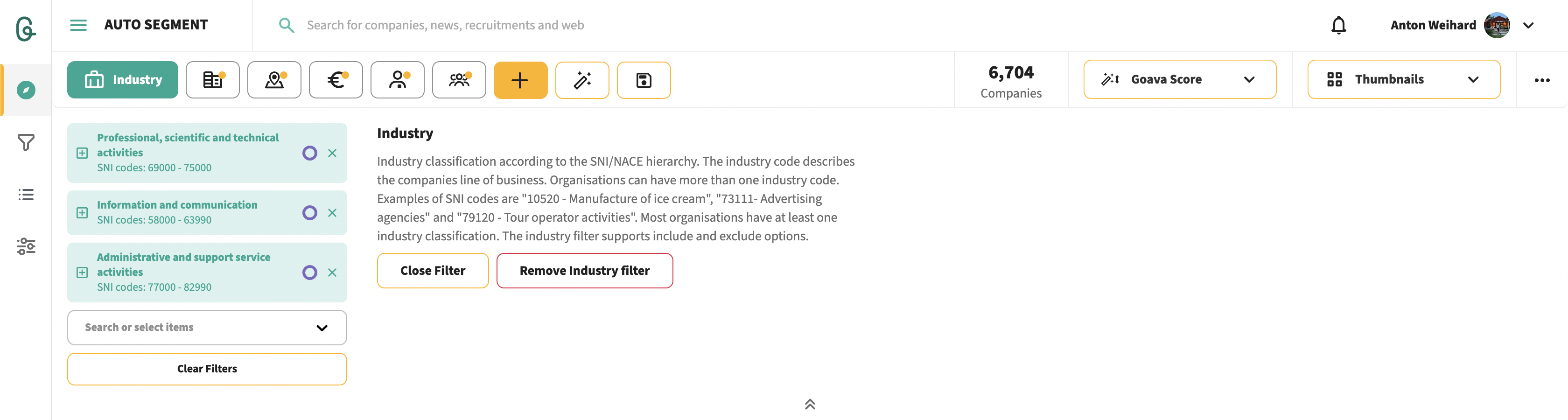
Table of contents:
Related content:
Full filter descriptions
Descriptions
Each filter now includes a detailed description that clarifies its functionality, potential uses, and the data it encompasses. For instance, consider the description for the Industry filter:
This filter classifies industries according to the SNI/NACE hierarchy. Each industry code represents the specific line of business of a company, and organizations may possess multiple industry codes. Examples of SNI codes include "10520 - Manufacture of ice cream," "73111 - Advertising agencies," and "79120 - Tour operator activities." Typically, organizations will have at least one industry classification. The industry filter also allows users to apply both include and exclude options for more precise results.
Filter groups
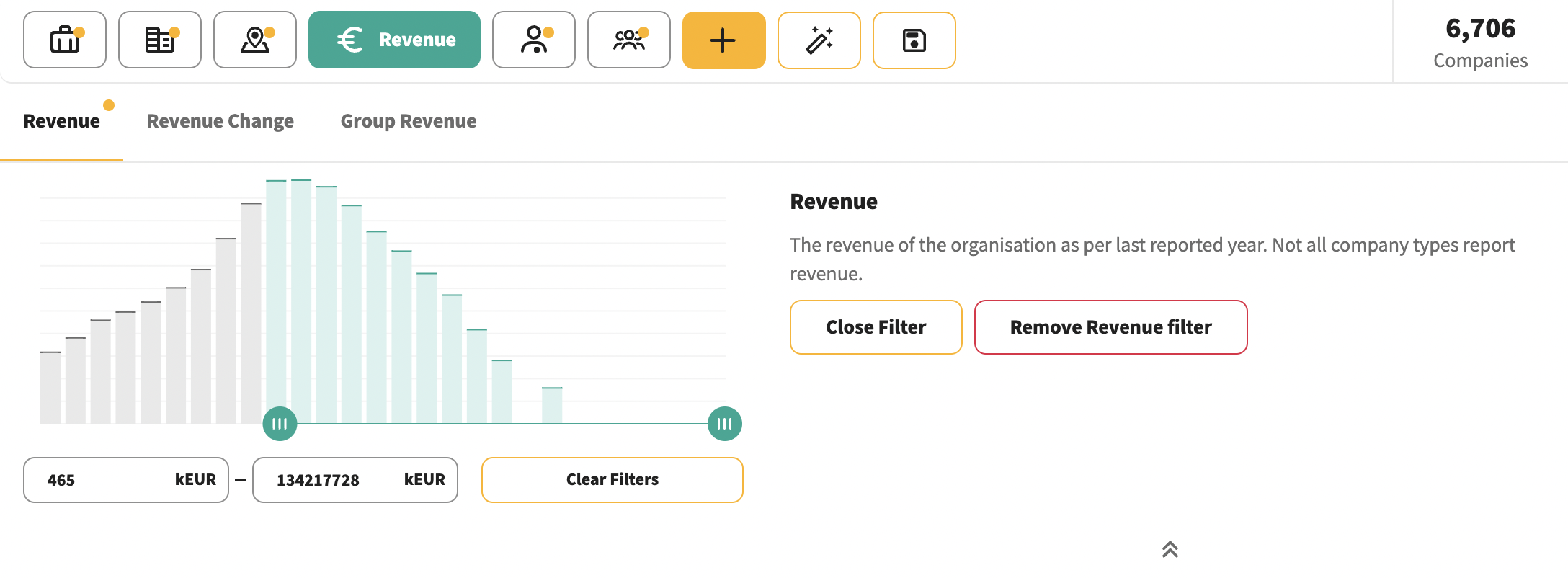
With the new filter bar, we also introduce filter groups to make it easy to find related filters. For example, when selecting the revenue filter you'll see both Revenue, Revenue change, and Group Revenue. You can switch between the different filters in the group by clicking on the filter name.
Available filters
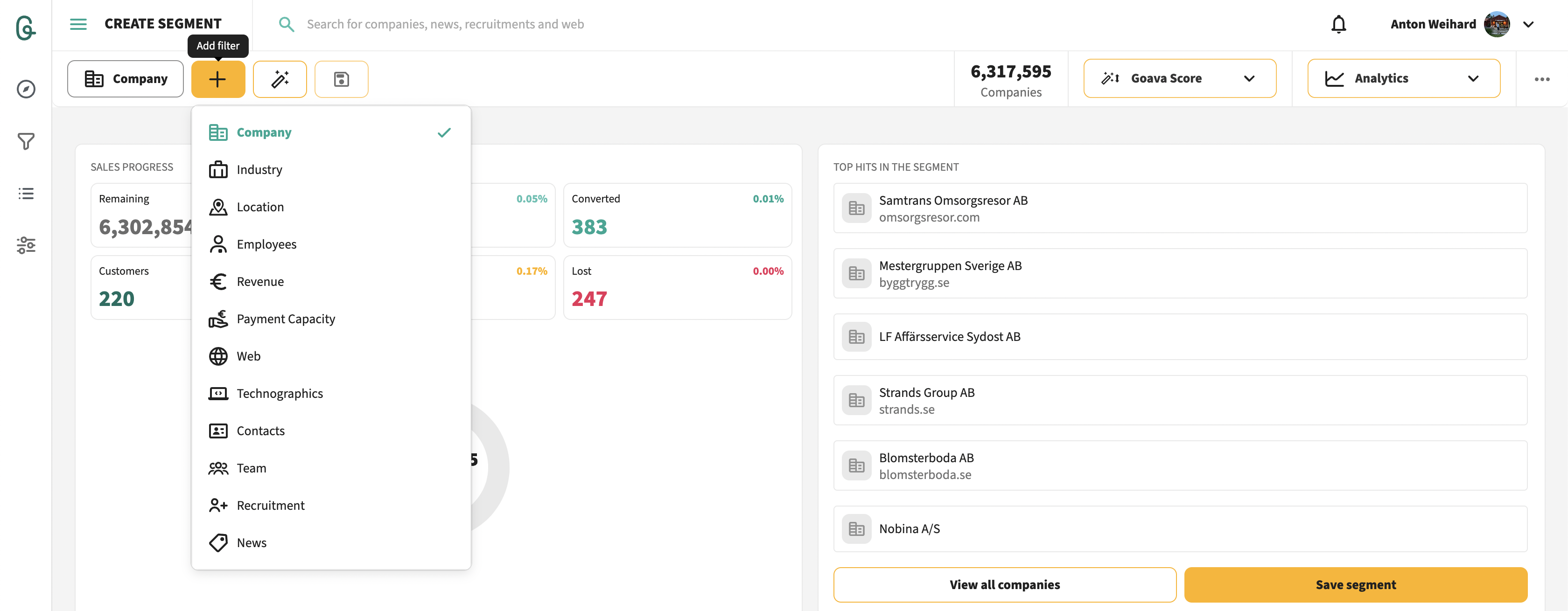
Below are the available filters and the filter group they belong to. If you want to see full descriptions of all filters you can click here.
-
Company
-
Company type (Limited company, Non-profit organization, etc.)
-
Company name (Free text search)
-
Company registration date (date filter)
-
-
Industry (Filter on SNI/NACE code)
-
Location
-
Location (Region, Municipality, Town, Zip code)
-
Street address (free text search)
-
-
Employees
-
Employees (interval of number of employees)
-
Employee change (change in number of employees from the second last report to the latest financial report in percentage)
-
Group employees (interval of number of employees in the company group)
-
-
Revenue
-
Revenue (interval of revenue in kEUR)
-
Revenue change (change in revenue from the second last report to the latest financial report in percentage)
-
Group revenue (interval of revenue in the company group in kEUR)
-
-
Payment capacity
-
Equity ratio (long-term payment capacity, in percentage)
-
Current ratio (short-term payment capacity, in percentage)
-
-
Web (free text search on web content)
-
Technographics (search on what technologies are used on the company website)
-
Contacts (search on contacts found on the company website, filter by category/department and seniority)
-
Team (used to exclude companies already assigned to other team members or to only include companies from a certain list)
-
Recruitment
-
Recruitment (choose selected roles they have recruited)
-
Publish date (date filter for when the last recruitment was posted)
-
Free text (free text search on recruitment postings)
-
-
News
-
News tag (Choose from 1200 different news topics and company changes)
-
Publish date (date filter for when the last news article was posted)
-
Free text (free text search on news articles)
-
Company
-
Company type (Limited company, Non-profit organization, etc.)
Company type (Limited company, Non-profit organization, etc.)
-
Company name (Free text search)
Company name (Free text search)
-
Company registration date (date filter)
Company registration date (date filter)
Industry (Filter on SNI/NACE code)
Location
-
Location (Region, Municipality, Town, Zip code)
Location (Region, Municipality, Town, Zip code)
-
Street address (free text search)
Street address (free text search)
Employees
-
Employees (interval of number of employees)
Employees (interval of number of employees)
-
Employee change (change in number of employees from the second last report to the latest financial report in percentage)
Employee change (change in number of employees from the second last report to the latest financial report in percentage)
-
Group employees (interval of number of employees in the company group)
Group employees (interval of number of employees in the company group)
Revenue
-
Revenue (interval of revenue in kEUR)
Revenue (interval of revenue in kEUR)
-
Revenue change (change in revenue from the second last report to the latest financial report in percentage)
Revenue change (change in revenue from the second last report to the latest financial report in percentage)
-
Group revenue (interval of revenue in the company group in kEUR)
Group revenue (interval of revenue in the company group in kEUR)
Payment capacity
-
Equity ratio (long-term payment capacity, in percentage)
Equity ratio (long-term payment capacity, in percentage)
-
Current ratio (short-term payment capacity, in percentage)
Current ratio (short-term payment capacity, in percentage)
Web (free text search on web content)
Technographics (search on what technologies are used on the company website)
Contacts (search on contacts found on the company website, filter by category/department and seniority)
Team (used to exclude companies already assigned to other team members or to only include companies from a certain list)
Recruitment
-
Recruitment (choose selected roles they have recruited)
Recruitment (choose selected roles they have recruited)
-
Publish date (date filter for when the last recruitment was posted)
Publish date (date filter for when the last recruitment was posted)
-
Free text (free text search on recruitment postings)
Free text (free text search on recruitment postings)
News
-
News tag (Choose from 1200 different news topics and company changes)
News tag (Choose from 1200 different news topics and company changes)
-
Publish date (date filter for when the last news article was posted)
Publish date (date filter for when the last news article was posted)
-
Free text (free text search on news articles)
Free text (free text search on news articles)
View selector
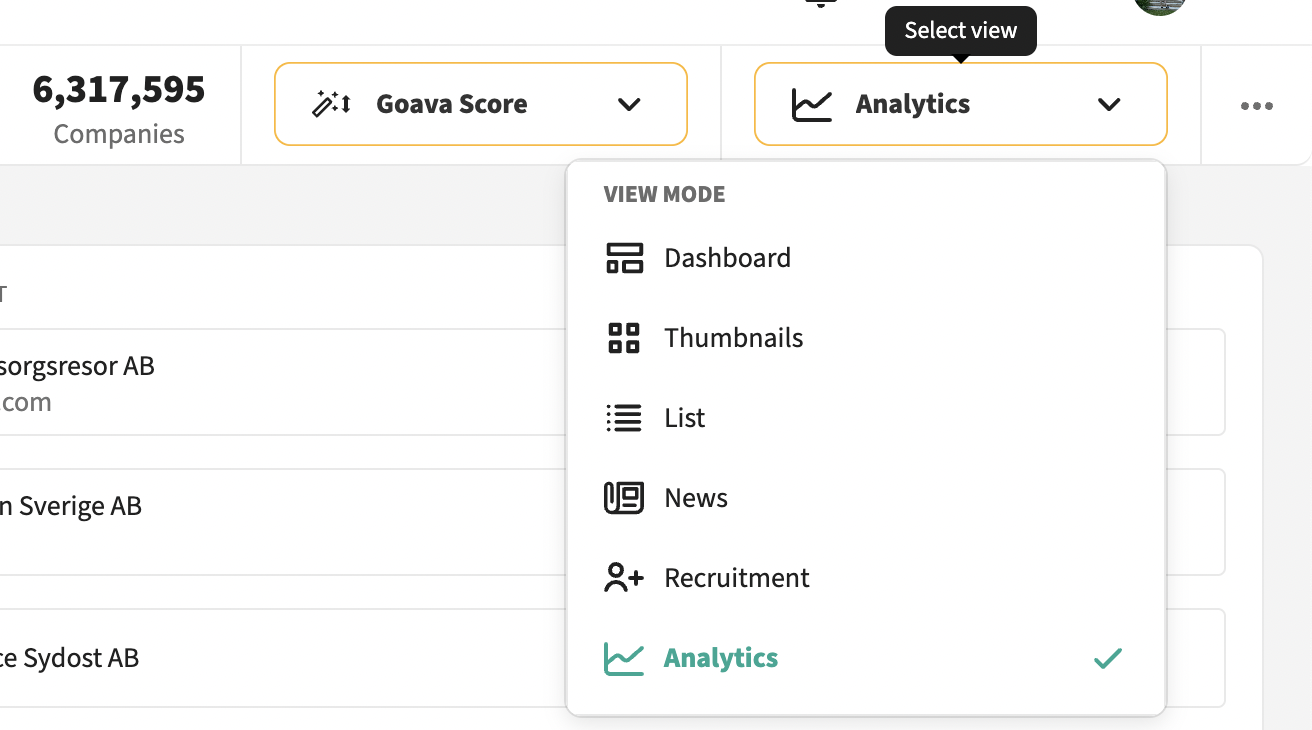
The view selector has a new home in the filter bar. Use this to select which view want to use to look at the segment or list you're in.
-
Dashboard, this is a company view where you look at one company at a time and get to see the entire company dashboard. Ideal for quality prospecting.
-
Thumbnails, is a company view where you get to see "mini-dashboards" of each company and get to see multiple companies at the same time. Used for more quantitative prospecting where you want to select your prospects quicker.
-
List, the name says it all. See your companies in a list - ideal for bulk actions such as exporting to Excel.
-
News, shows a news feed of all matching articles for the list or segment you are in.
-
Recruitmentment, shows a feed of all matching recruitment postings for the list or segment you are in.
-
Analytics, use this to discover insights about your segment or list. You can for example see what your strongest industries, locations, and company sizes are as well as see your progress through the segment and which users are most active in it.
Dashboard, this is a company view where you look at one company at a time and get to see the entire company dashboard. Ideal for quality prospecting.
Thumbnails, is a company view where you get to see "mini-dashboards" of each company and get to see multiple companies at the same time. Used for more quantitative prospecting where you want to select your prospects quicker.
List, the name says it all. See your companies in a list - ideal for bulk actions such as exporting to Excel.
News, shows a news feed of all matching articles for the list or segment you are in.
Recruitmentment, shows a feed of all matching recruitment postings for the list or segment you are in.
Analytics, use this to discover insights about your segment or list. You can for example see what your strongest industries, locations, and company sizes are as well as see your progress through the segment and which users are most active in it.
Sort order
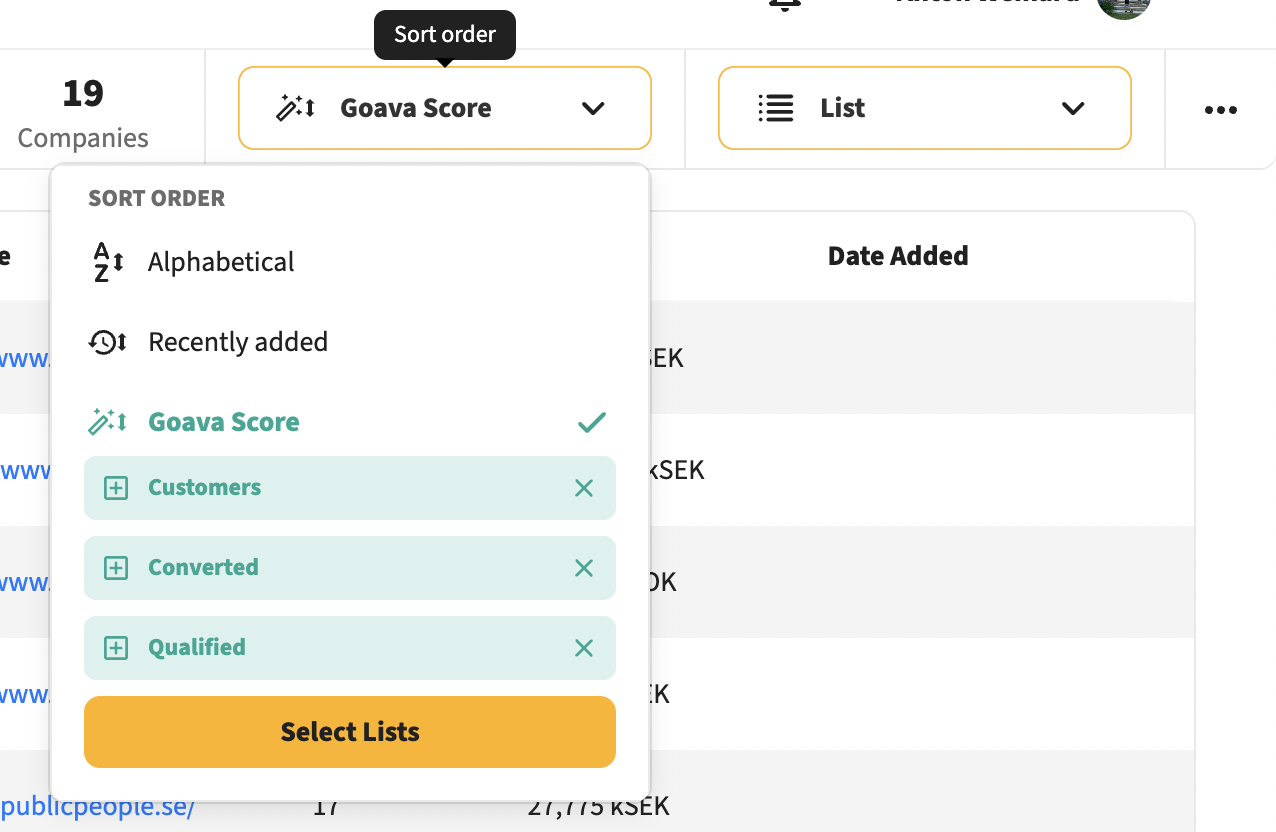
Select how you want the companies to be sorted. Different lists and segments have different defaults.
-
Alphabetical, sorted based om company name
-
Recently added, this is only available in lists and sorts with the most recently added company first
-
Goava Score, this will sort the companies by Goava Score with the highest first. The Goava Score is a relevance score and is based on similarity to other companies in specified lists. By clicking Select lists you can select which list(s) you want to base the recommendations on.
Alphabetical, sorted based om company name
Recently added, this is only available in lists and sorts with the most recently added company first
Goava Score, this will sort the companies by Goava Score with the highest first. The Goava Score is a relevance score and is based on similarity to other companies in specified lists. By clicking Select lists you can select which list(s) you want to base the recommendations on.