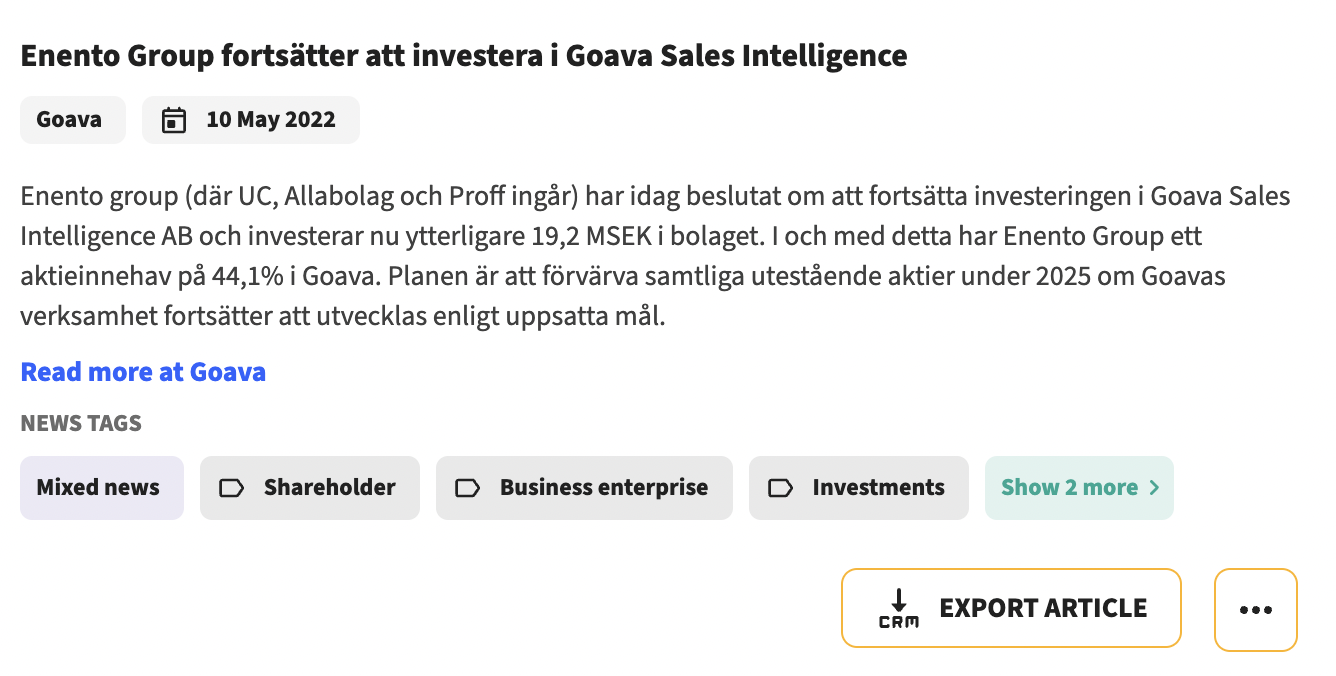Upsales integration documentation
How to setup and use the Upsales integration.
SETUP
-
Create a new API-key in Upsales, this can be done by an admin in Upsales. Go to Settings, click 'Security' and create a new key.
-
Enter your Upsales API-key in your Goava Discover Settings by selecting Upsales in the integration dropdown and then click "get configuration". You can also select mapping for Lead source (optional), which enables you to get "Goava" written in the field that you choose. Click connect.
-
When the connection is complete you can click Sync companies and it will load up all your companies from Upsales in Goava, this process might take a few minutes.
-
Install the Goava Discover app in Upsales, and then you're ready to roll.
Create a new API-key in Upsales, this can be done by an admin in Upsales. Go to Settings, click 'Security' and create a new key.
Enter your Upsales API-key in your Goava Discover Settings by selecting Upsales in the integration dropdown and then click "get configuration". You can also select mapping for Lead source (optional), which enables you to get "Goava" written in the field that you choose. Click connect.
When the connection is complete you can click Sync companies and it will load up all your companies from Upsales in Goava, this process might take a few minutes.
Install the Goava Discover app in Upsales, and then you're ready to roll.
If you're having problems with the installation, please feel free to reach out to us using the chat icon in your bottom right corner.
HOW IT WORKS
Goava dashboard
You can find the Goava company dashboard, filled with relevant data, news and contacts for each company directly in your Upsales interface. Do your research without leaving the CRM and get personalised Goava scoring on each prospect to help you priotize. With the Customer Fit Card you can also see what makes that company a good or bad fit for you.
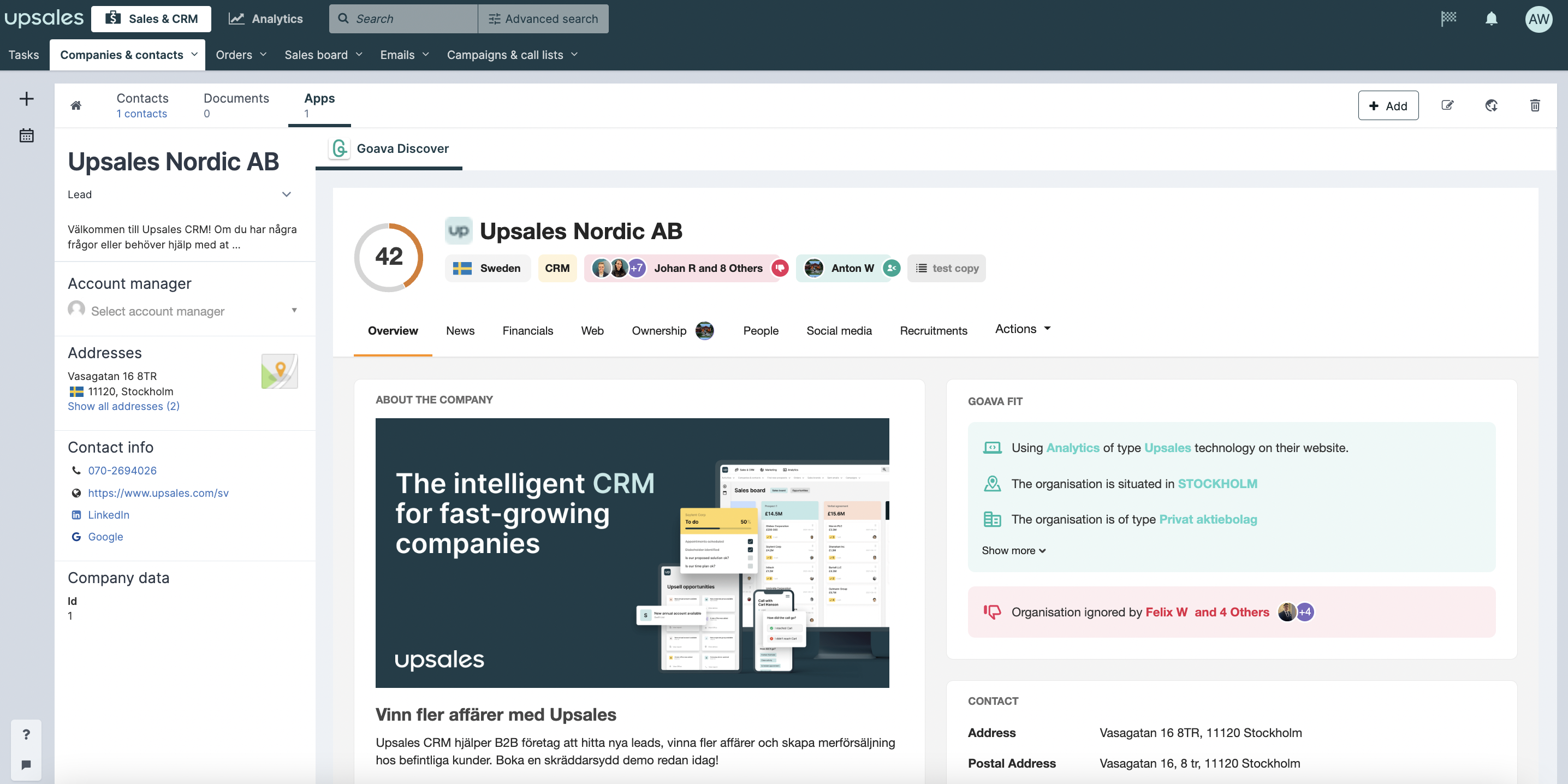
Add new companies in Upsales
To add new companies to Upsales simply use the +button in Upsales and search for the company you want to add. The Goava app will then create and populate that company with data. You can also use Goava to update your existing companies to maintain healthy data in your CRM. All without the use of any credits or extra costs, it's all included in your Goava subscription.
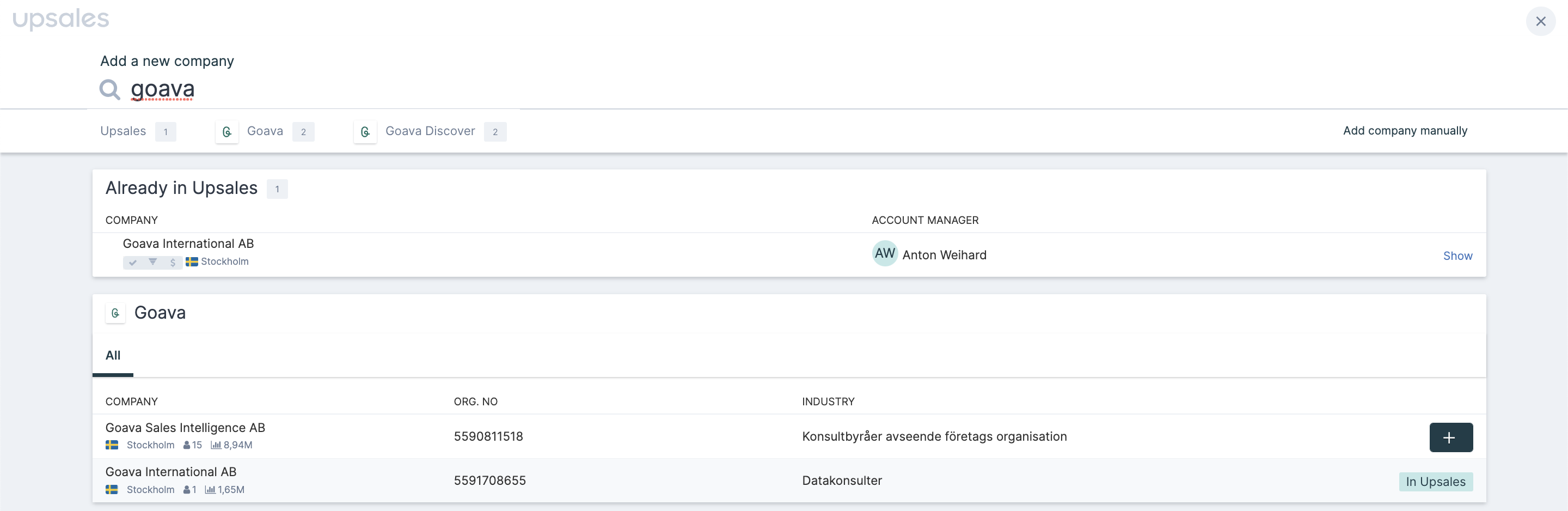
Syncing your pipeline with Goava
When installing the Goava app we will sync your companies in Upsales with Goava to simplify prospecting in Goava. The companies you are assigned to in Upsales will be synced with your lists in Goava using Upsales Journeysteps. in your Goava lists you'll only see companies that you're assigned to in Upsales. They will be synced in accordance to this:
-
lead, SQL, assigned -> Goava Qualified
-
pipeline -> Goava Converted
-
customer -> Goava Customers
-
lost opportunity, lost customer -> Goava Lost
-
disqualified -> Goava Ignored
Exporting recommended leads from Goava
When you're in Goava Discover, all you have to do is click 'Qualified' and that company will automatically be created and assigned to you in Upsales and added to your Qualified list in Goava. The company data that you get in Upsales when you qualify a company is the following:
-
Company name
-
Org. nr/CVR/Business ID
-
Number of employees
-
Revenue
-
Annual result (Profit)
-
Website
-
Visiting street
-
Visiting zip code
-
Visiting town
-
Postal street
-
Postal zip code
-
Postal street
-
Country code
-
Company Description
-
Company status (Active/Inactive)
-
Company situation (Bankruptcy, Liquidation e.tc.)
Export of contacts
With the Upsales integration, you can export contacts from Goava without leaving your CRM and creating a new contact associated with the account with one click.
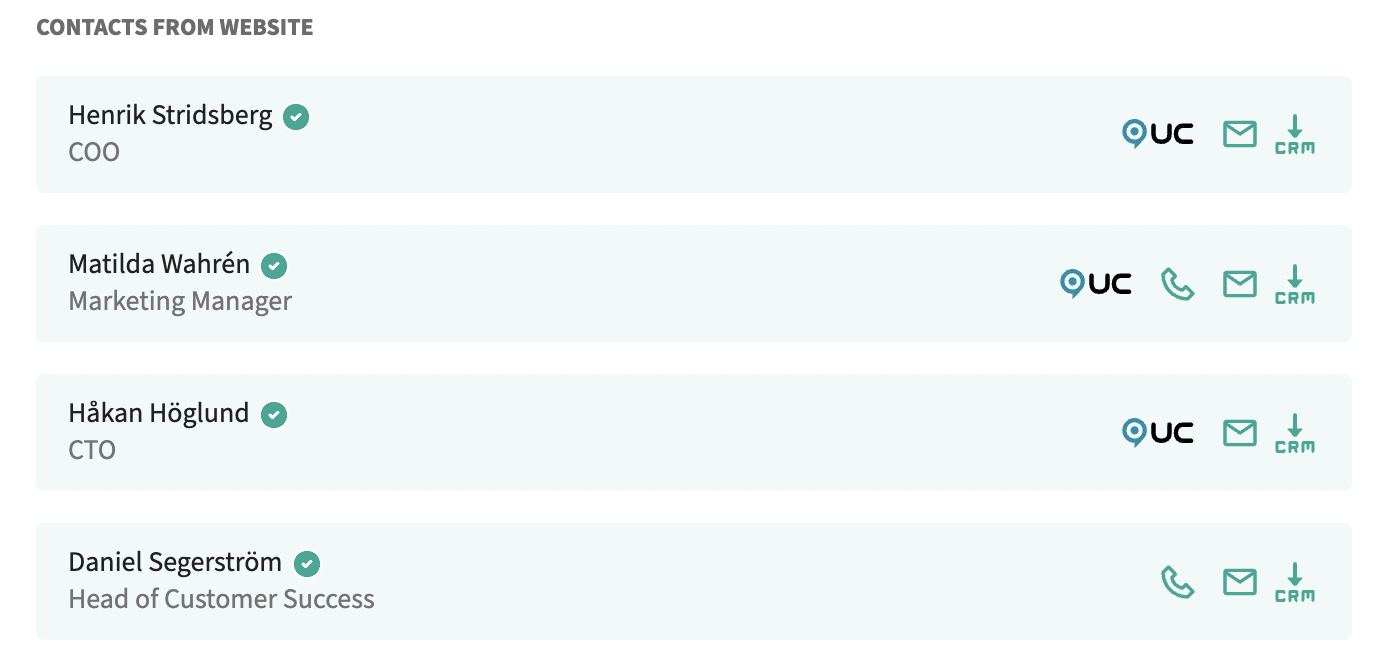
Export of stories
If you find a news story or recruitment posting that you find interesting you can export them as a note on the company by clicking on Export article, and you guessed it - you don't have to leave Upsales to do this.